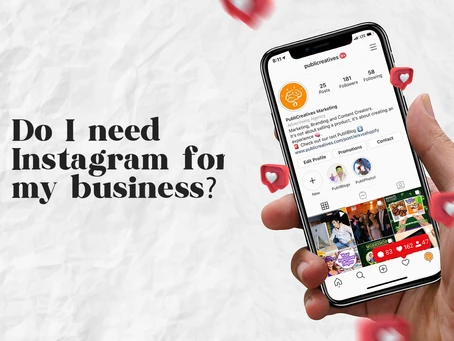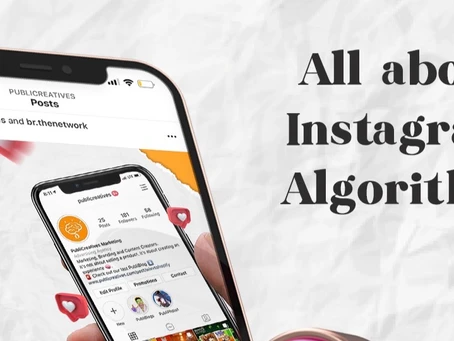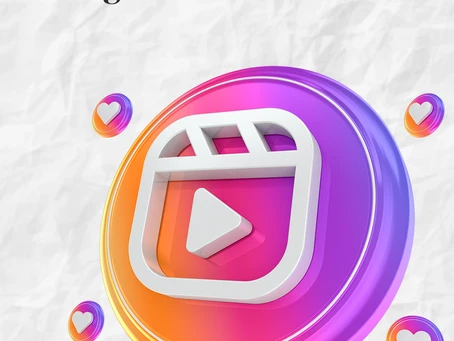How to create an Instagram reel
Let’s show show the basics of how to create an Instagram reel
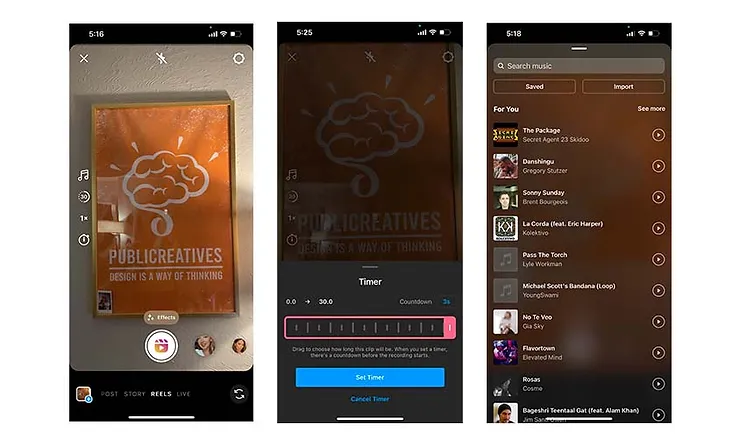
Select “Reels” at the bottom of the instagram camera, or through the reels tab and add new. You will see different tools on the left side of the screen.
Audio: You can search pretty much every song from iTunes in here, your saved audios from other reels, import an audio from a video of your cellphone gallery or you can post it with your own original audio. *If people like your own audio they can choose to save them and create a video with it.
Length: Here you set up how much you want the reel to last (15, 30 or 60 seconds).
Speed: If you are looking to record your video through Instagram you can speed up or slow down part of the video you are creating.
Timer: If you are doing selfies or recording it by yourself this option helps you not only set up a countdown but also the amount of second you want it to record.
Effects: You can select different types filters if you need a quick makeup retouch on your video or fun interactive ones to choose from.
*Alignment: Once you have a previous clip this option will pop up, hoping you align the objects before you shoot your next video.
Reels can be recorded in a series of clips from the same app, all together or along with videos or photos from your phone’s gallery. Just tap and hold the capture button to record your first clip or add it from your gallery!
Now let’s show you how to post a reel!
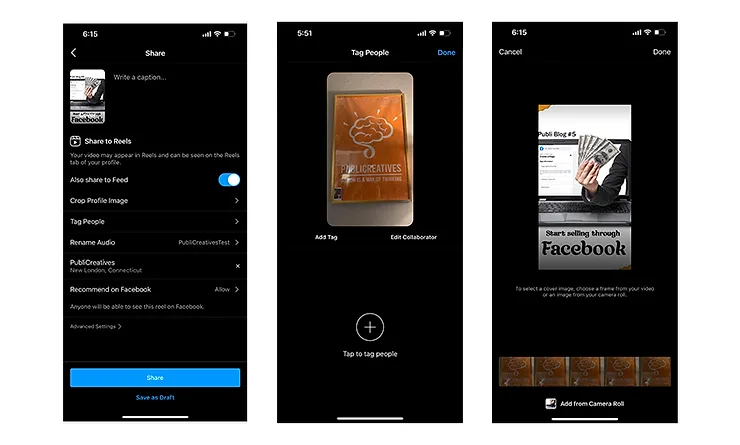
When everything is good to go, you’ve edited the video just the way that you like tap on next and go to the sharing screen.
Now that we are on the sharing screen we have the following:
Post Description (Where it says write a caption): This is were you can write anything you want for your post and put up to 30 hashtags for your post.
*Using the right hashtags is super important because this will connect you with relevant people that might be interested on your content or similar to your followers.
Also share to feed: Shares to your post tab.
*Crop Profile Image: If you enable the one mention above this option will be available. It lets you crop the picture for a preview in your main feed.
Tag people: This is one of the latest updated feature instagram is offering as of January 2022 (date this article was written) now it lets you add a Collaborator. WHICH IS HUGE!!
It lets you not only tag an instagram user but if they accept the invitation it will be posted in both of the users feed and share the same likes and comments. Super helpful tool for content creators, influencers and cobrandings.
Rename Audio: If you used you own sound you can edit the name of it.
Location: You can choose pretty much everywhere in the world. We suggest you always select your business location or where the video was filmed or where more people will engage with it.
Recommend on Facebook: If you are using your own video this option will become available and it lets Facebook users to also watch your videos from the Facebook app.
Advanced Settings: Mostly for content creators, it lets you add a paid partnership label.
After you are done with all the editing, tagging, hashtaging and caption you can finally choose in between share it right now or save it as a draft so you can post it in a different time.